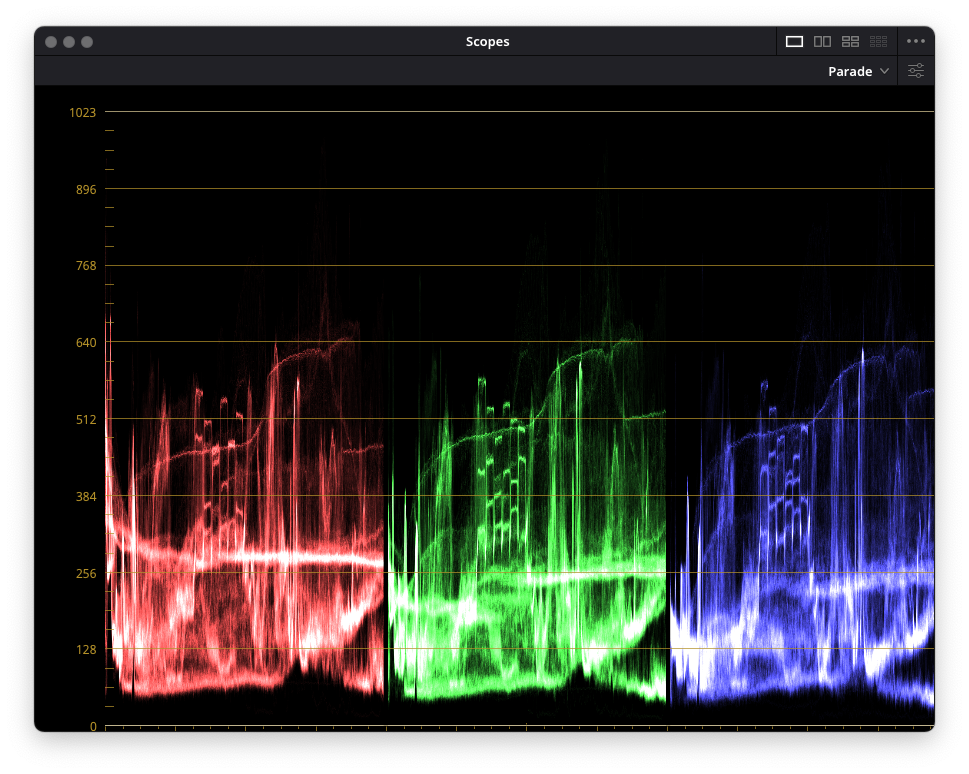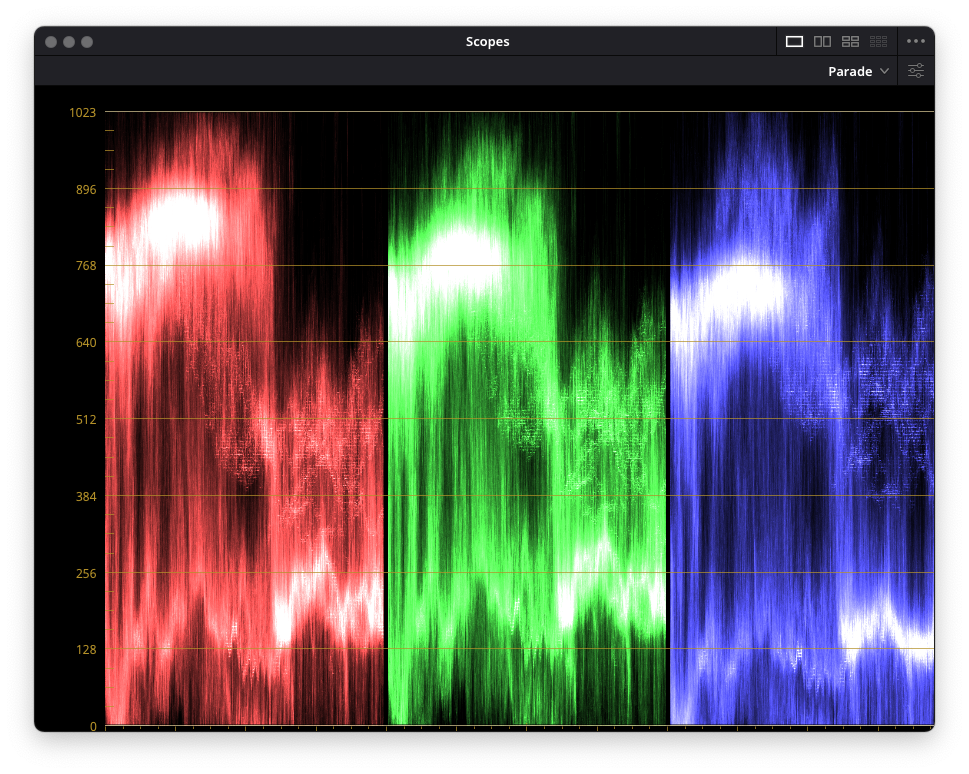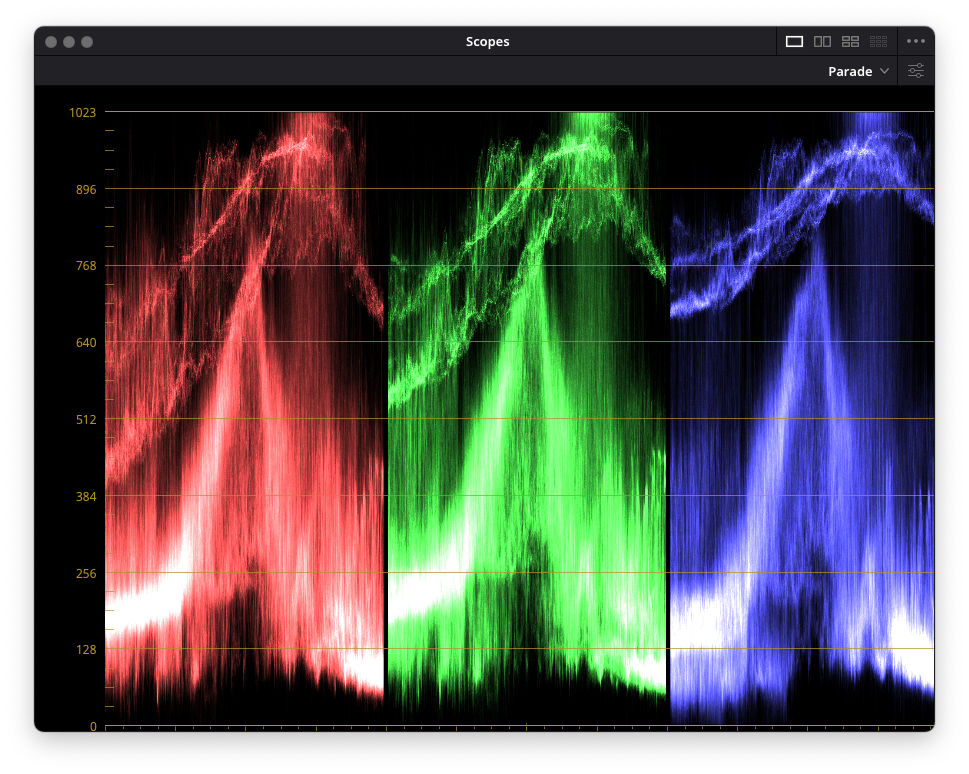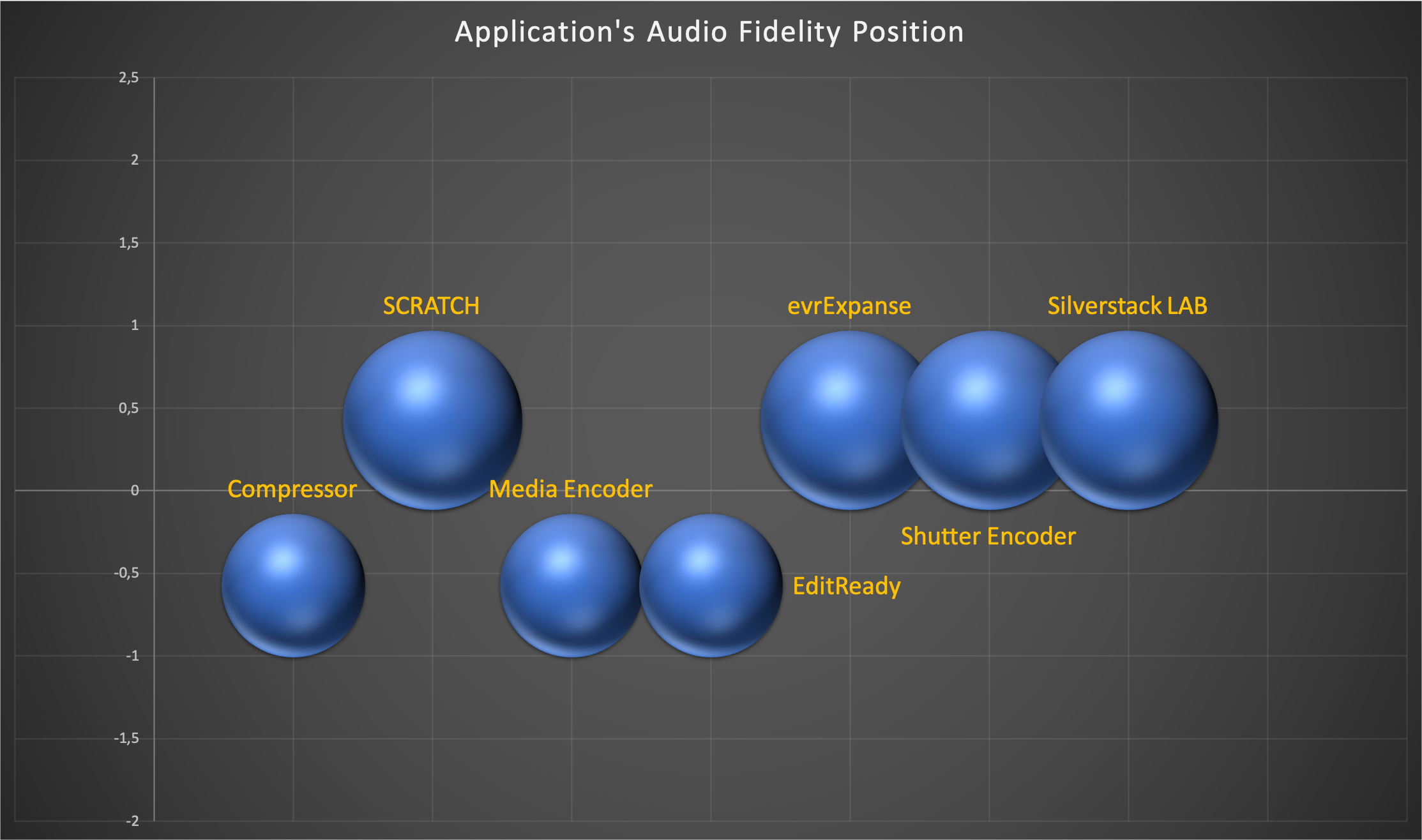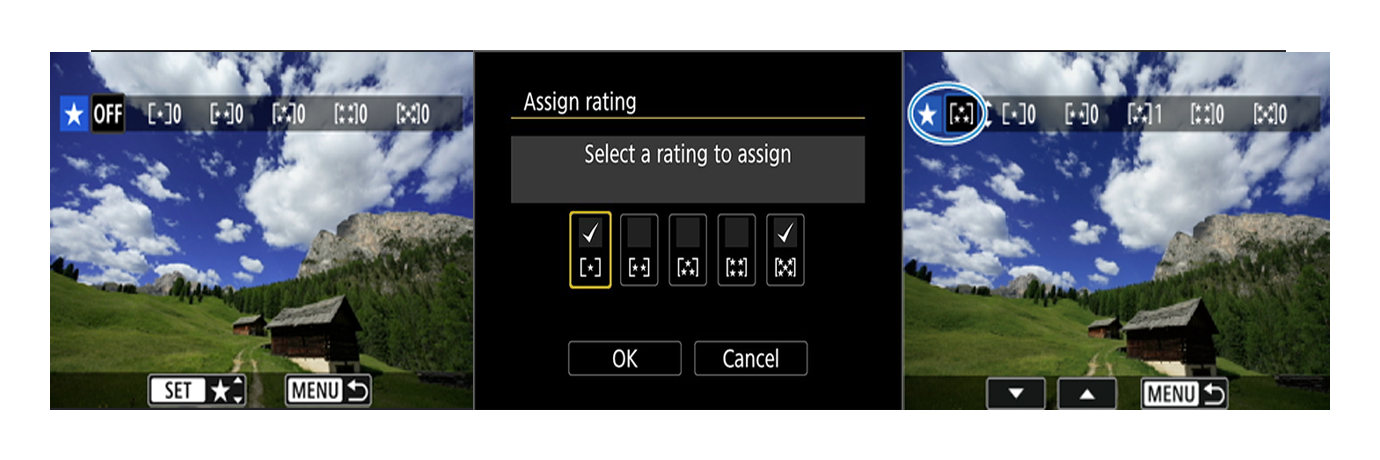Transcoding is the process of converting your source video files into a different format that is more suitable for editing. Intermediate codecs are designed to preserve quality and performance while minimizing file size and compatibility issues. To achieve the best results when transcoding to an intermediate codec, you should follow these best practices:
- Choose a suitable video codec: The codec you choose for your intermediate file can have a big impact on the quality of your final product. Common intermediate codecs include ProRes, DNxHR, and Cineform. Choose a codec that can handle the resolution and color depth of your source footage, and that is well-supported by your editing software.
- Choose a suitable audio codec: When creating an intermediate file for editing, it is important to consider audio as well. Generally, it is recommended to use a lossless audio codec, such as uncompressed PCM, to maintain the highest quality.
- Keep the resolution and frame rate the same: When creating an intermediate file, it's best to keep the resolution and frame rate the same as the source footage. This will help maintain the quality of the original footage, and ensure smooth playback in the editing software.
- Preserve the color space and gamma: Make sure to choose a codec that can handle the color space of your source footage, and that will preserve this color space and gamma in the intermediate file. This will help ensure accurate color reproduction in the final product.
- Use a high-quality transcoding tool: When creating an intermediate file, it's important to use a high-quality transcoding tool to minimize loss of quality. Make sure to use a tool that can handle the codec and color space of your source footage, has a reputation for producing high-quality output, and that is able to recognise and convert the video levels properly to avoid issues with brightness, contrast, and color accuracy. Also, the tool has to have the ability to maintain the same number of audio tracks and audio channels as the original file.
- Preserve metadata: When creating an intermediate file, it's important to preserve the metadata of the original file and embed or retain as much as possible in the transcoded files.
Overall, when transcoding a video file to an intermediate codec for import into an NLE software, it is important to preserve the settings that are important for maintaining quality and compatibility, while also taking into consideration the specific requirements of the project and final output.
Getting Deeper..
Previously, we discussed the importance of video levels interpretation in maintaining the visual quality of the source footage and ensuring that the output video closely matches the original. We briefly mentioned that some transcoding applications are better than others at managing video levels, with evrExpanse being a good example. Moving forward, we intend to examine these aforementioned factors by briefly comparing various popular transcoding application available in the market. By evaluating and comparing their performance, we will determine how far or close evrExpanse is to these other tools.
The Benchmark
The Objective
The objective of this benchmarking is to compare the efficiency and performance of several applications in order to determine the optimal solution for batch transcoding video files to an intermediate codec for importing into an NLE. This can be achieved by:
- Assessing the quality of output generated by each application and identifying the one that produces the highest quality output.
- Analysing the effect of various settings and parameters on transcoding performance and quality.
- Comparing the batch-friendliness and ease of use of each application.
- Assisting users in making informed decisions about the most suitable tool for their particular requirements and workflow.
The primary purpose of the following transcoding benchmark is to provide users with an objective comparison of different applications, enabling them to select the most appropriate option for their needs. This can result in improved workflow efficiency, time savings, and high-quality output.
According to our evaluation, when assessing transcoding applications, audio and video fidelity, retention of metadata, and batch-friendliness are critical factors to consider. Although transcoding speed, which refers to the elapsed time for transcoding, is a factor to consider, it should not be the sole criterion. Unfortunately, benchmarks or comparisons of applications that prioritize transcoding speed while neglecting quality are often encountered. Is it worthwhile for a professional to save 10, 20, or 30% on transcoding times if the result is not qualitatively good or does not meet certain expected requirements? We believe it is not. This benchmark will primarily focus on evaluating quality, retention of metadata, and audio and video fidelity, with less emphasis on speed. Nevertheless, speed may be tested at a later stage.
Selection of Transcoding Applications
We have chosen a range of 7 professional-grade video transcoding tools with different levels of popularity. The selected tools consist of transcoding applications such as Apple Compressor, EditReady, evrExpanse, Adobe Media Encoder, and Shutter Encoder, as well as more video and color editing-focused tools like Assimilate SCRATCH, and Media Asset Management (MAM) tools like Silverstack LAB.
Apple Compressor is a professional video and audio compression software application developed by Apple Inc. It is designed to work seamlessly with Apple's Final Cut Pro editing software, but can also be used as a standalone application or in conjunction with other video editing programs.
The primary purpose of Compressor is to encode or compress video and audio files into a variety of different formats suitable for different purposes, such as web streaming, DVD/Blu-ray authoring, or broadcast delivery. It provides a wide range of preset settings for different output formats and devices, and also allows for custom settings to be created.
Assimilate SCRATCH is a professional video post-production software designed for color grading, compositing, finishing, and delivery of high-quality digital content. It is widely used in the film, television, and advertising industries. SCRATCH offers a comprehensive suite of tools for working with digital media, including raw camera footage, 2D and 3D animation, visual effects, and audio. The software provides a real-time, non-destructive workflow, allowing users to make changes and adjustments to their footage without permanently altering the original source material.
In addition to its post-production capabilities, SCRATCH also includes powerful delivery and mastering tools, allowing users to export their projects in a variety of formats and resolutions, including HDR and Dolby Vision.
Adobe Media Encoder is a software application developed by Adobe Inc. that allows users to encode video and audio into various output formats. It is often used in conjunction with other Adobe Creative Cloud applications such as Premiere Pro, After Effects, and Audition to deliver high-quality video and audio content for a wide range of devices and platforms.
Adobe Media Encoder provides a streamlined workflow for encoding and exporting video and audio files, allowing users to choose from a variety of presets or customize their own settings for output. It supports a wide range of codecs, file formats, and resolutions, including 4K and HDR.
Originally created by Divergent Media, EditReady is a video transcoding software that is currently a part of Hedge. It is designed to quickly and easily convert video files into various formats for editing and playback. EditReady supports a wide range of professional video formats, including Apple ProRes, Avid DNxHD, and H.264, and provides a streamlined workflow for Mac users. Its user-friendly interface and powerful transcoding capabilities make it a popular choice among video professionals.
evrExpanse is a smart, metadata-focused batch file processing tool that allows you to extract metadata and/or transcode master files while embedding metadata into the output files. The Metadata Export allows you to extract metadata from different types of cameras and import it into different NLEs (Non-Linear Editing systems) such as Final Cut Pro®, DaVinci Resolve®, Assimilate SCRATCH®, Avid Media Composer®, Pomfort Silverstack®. The Master Files Transcoding allows you to transcode any multimedia file supported (MOV, MP4, MXF, GoPro .360) into intermediate codecs such as ProRes®, DNxHR®, GoPro CineForm®, DPX® and OpenEXR® codecs with embedded Master file metadata and Finder Tag.
Shutter Encoder is a free and open-source video transcoding software that allows users to convert and manipulate audio and video files. It was developed with the goal of providing a comprehensive and efficient solution for video editing, encoding, and transcoding tasks.
Shutter Encoder supports a wide range of input and output formats, including popular codecs such as H.264, H.265, ProRes, and DNxHD. It also offers a range of video and audio filters, color correction tools, and options for adding watermarks and subtitles to videos. In addition, it provides users with the ability to process and edit multiple files simultaneously, making it a versatile and efficient tool for video production and post-production task
Silvestack LAB is a versatile dailies software designed to cater to the specific needs of professionals. It includes automated audio synchronization and look matching features to streamline your dailies preparation. With customizable options for frame line and metadata burn-ins, watermarks, and various output formats, Silverstack Lab allows you to tailor your dailies to your exact specifications. The software also boasts a high-performance transcoding engine, enabling the simultaneous creation of AVID DNxHD/DNxHR, ProRes, and H.264/H.265 (HEVC) files in multiple resolutions, significantly improving the dailies creation process's speed and productivity.
DISCLAIMER: The aim of this benchmark is to assess the batch transcoding capabilities of each application, disregarding any additional functionalities they may offer. It's worth noting that this benchmark solely focuses on the transcoding feature and shouldn't be viewed as a comprehensive comparison of each application's overall capabilities.
Input and Output File Selection
A collection of 5 video files were chosen from various cameras, including Canon EOS C300 mkIII, Sony Venice, Canon EOS R6, Sony FX3, and Panasonic GH5 mkII, in MXF, MP4, and MOV formats.
Input/original files repository:
https://drive.google.com/drive/folders/1_7rGGLePZrcXk2B0YPcu7axtBDTwKib1?usp=share_link
The video files selected for the benchmark have a duration of under a minute and exhibit variations in audio e video format. However, all the files were shot with full/data range video levels.


ProRes 422 Proxy is the transcoding codec of choice and is expected to be encoded with video/limited range. In cases where it is feasible, the transcoded audio is configured to preserve the original source's track and channel structure.
Output/transcoded files repository:
https://drive.google.com/drive/folders/1E8wLz_-42d0pp4zpXCmXvZ914fJXkonV?usp=sharing
Upon completion of transcoding, the video files were imported into DaVinci Resolve Studio 18 and organised in timelines specific to their respective cameras, alongside the original files. This allowed for a comparison of the metadata and scopes between the original video files and the transcoded files.
The MacBookPro16,1 used in this evaluation ran on macOS 11.7.4 (20G1120) and was equipped with a 2.4 GHz 8-Core Intel Core i9 processor, 16 GB 2667 MHz DDR4 RAM, and an AMD Radeon Pro 5500M 8 GB graphics card. For storage, a Micron SSD 1TB was utilized and connected via a USB-C 3.2 dock.
Benchmark Parameters
The benchmark parameters to be used for evaluating the transcoding applications are as follows:
- Visual Fidelity: Evaluate the visual quality of the output file in comparison to the original file based on various critical parameters, such as resolution, aspect ratio, frame per second, color accuracy, gamma, and contrast. To ensure high visual fidelity, it is particularly important to compare the video levels of the output file to the original file and verify if the scopes match. We used input files with full data range and output files in video range (ProRes 422) for our evaluation. As a result, each application was expected to recognize and convert the video levels of each file. Furthermore, it is vital that the luminance and color accuracy of both video files match to guarantee accurate representation of the original content in the output file.
- Audio Fidelity: Evaluate and compare how accurately the quality and the structure of the audio of a source file is preserved and reproduced in the transcoded file.
- Metadata: Compare the quantity and quality of the metadata included in the output file to that of the original file (see the metadata files extracted using ExifTool in the repositories.).
- Batch-friendliness: Evaluate and compare the performance of the application in terms of the ability to efficiently process a large number of files in a batch mode. This means that the user can select a group of videos or files to be transcoded, and then apply the same transcoding settings or profile to all of them simultaneously, without needing to manually select and configure each file individually.
A scoring system will be used to evaluate each application's performance based on each benchmark parameter. The maximum score for each parameter is 5, and the minimum score is 0. The overall score will be the average of all benchmark parameters.
To ensure completeness and avoid exaggerating the amount of information provided, we only included evidence and details in our analysis when we encountered an issue or exception with a specific transcoded file.
Results and Analysis
Apple Compressor
Visual Fidelity: We evaluated the visual quality of the output file in terms of resolution, aspect ratio, color accuracy, gamma, and contrast, comparing it to the original file. Compressor performed exceptionally well in this regard, resulting in a high-quality output. The video levels of the MOV and MP4 media files were accurately recognized and converted by Compressor, however, it failed to identify the correct video levels of the MXF file from the Sony Venice, resulting in an incorrect conversion. Therefore, we rate its performance a 4 out of 5 on our scale.
Audio Fidelity: Although Compressor's automatic settings work well for preserving the channel structure of media files with stereo channels, it falls short when it comes to maintaining the 8-channel structure of Sony Venice file and the 4-channel structure of Canon EOS C300 file. To transcode and preserve the original audio structure, the only solution is to set the audio to pass-through mode. As a result, we rate its performance a 4 out of 5 on our scale.

Metadata: Upon analyzing the transcoded file with ExifTool, we found that very little metadata was retained from the original file, except for the Panasonic GH5 file, where some metadata was deemed useful for editing purposes. Therefore, overall, the retention of metadata was minimal. As a result, we rate its performance a 3 out of 5 on our scale.
Batch-friendliness: Compressor is a useful tool that can automatically detect and preserve many parameters of your video files, but you have to apply the transcoding settings to each file separately and not to the entire batch. However, it has some limitations when it comes to keeping the 8-channel configuration of Sony Venice file and the 4-channel configuration of Canon EOS C300 file. As a result, we rate its performance a 4 out of 5 on our scale.
Assimilate SCRATCH
Visual Fidelity: We evaluated the visual quality of the output file in terms of resolution, aspect ratio, color accuracy, gamma, and contrast, comparing it to the original file. SCRATCH delivered exceptional results, producing a high-quality output. However, we did observe one minor issue: the transcoded Canon EOS R6 footage did not display drop frames (DF) like the original footage.

The video levels of almost all the five media files were accurately recognised and converted, however, it failed to identify the correct video levels of the MXF file from the Canon EOS C300 mkIII, resulting in an incorrect conversion. As a result, we rate its performance a 4 out of 5 on our scale.
Audio Fidelity: SCRATCH's automatic audio settings successfully maintain the channel configuration of media files with stereo channels as well as the 8-channel structure of the Sony Venice file and the 4-channel structure of Canon EOS C300 file. As a result, we rate its performance a 5 out of 5 on our scale.
Metadata: After conducting an analysis of the transcoded file using ExifTool, we discovered that only a small amount of metadata was preserved from the original file. This was the case for all files except for the MXF file from Sony Venice, where a significant amount of metadata was retained from the original files. Therefore, overall, the retention of metadata was minimal overall. As a result, we rate its performance a 3 out of 5 on our scale.
Batch-friendliness: Even though SCRATCH is not solely a transcoding application, our evaluation has found that it provides excellent automatic settings that can recognize, preserve, and eventually convert the original parameters of input files in the transcoded output. As a result, we rate its performance a 5 out of 5 on our scale.
Adobe Media Encoder
Visual Fidelity: We assessed the quality of the output file by comparing its resolution, aspect ratio, color accuracy, gamma, and contrast to that of the original file. Media Encoder yielded high-quality results, but we encountered a problem with the Sony Venice MXF file as it did not match the color and contrast of the original file. We could not confirm that this was solely due to a Video Levels issue, as changing the Video Levels settings to Full or Video in DaVinci Resolve restored the image to the proper level on the scope, though the color still seemed slightly off compared to the original files. It is possible that the problem extends beyond Video Levels, and Media Encoder may have employed a conversion LUT during the transcoding process. As a result, we rate its performance a 3 out of 5 on our scale.
Audio Fidelity: Media Encoder lacks an automatic function to recognize the original audio channel structure and apply it to the transcoded file. This requires pre-configuration, which can be inconvenient for batch processing different types of media files. However, if you pre-set the configuration for media files with the same type of audio channel structure, Media Encoder does a great job. As a result, we rate its performance a 4 out of 5 on our scale.
Metadata: Upon analyzing the transcoded file using ExifTool, we found that only a small amount of metadata was retained from the original file. This was consistent across all five files, where retaining comprehensive metadata was deemed inadequate for editing purposes. As a result, we rate its performance a 2 out of 5 on our scale.
Batch-friendliness: Media Encoder has certain automatic settings that efficiently recognize and preserve various parameters. However, it lacks an automatic mode for preserving the audio structure, such as mono, stereo, or multi-channel structure preservation, for multiple files in batch mode. This is a notable limitation. As a result, we rate its performance a 4 out of 5 on our scale.
EditReady
Visual Fidelity: Our assessment of the output file's visual quality involved examining its resolution, aspect ratio, color accuracy, gamma, and contrast and comparing it to the original file. The output generated by EditReady was of exceptional quality. Nonetheless, we did notice a some problems: the transcoded Canon EOS R6 footage appeared to have one frame missing compared to the original, and it failed to recognize and convert the video levels of all five media files. Despite the possibility of missing some configurations, we were unable to find any. It appears that the developers may need to investigate this issue. As a result, we rate its performance a 2 out of 5 on our scale.

- Original - A006C010_201031JD.mxf
- Transcoded - A006C010_201031JD.mxf
- Original-A011C600_2009096O_CANON.MXF
- Transcoded-A011C600_2009096O_CANON.MXF
- Original - canon_eos_r6_11.mp4
- Transcoded - canon_eos_r6_11.mp4
- Original - P1000084.MOV
- Transcoded - P1000084.MOV
- Original - FX3 Internal_Jeschke_1.MP4
- Transcoded - FX3 Internal_Jeschke_1.MP4

Audio Fidelity: EditReady was successful in preserving the channel structure of media files with stereo channels. However, it was unable to maintain the original 8-channel structure for the Sony Venice file and the 4-channel structure for the Canon EOS C300 file, where each channel has its own track. Instead, it inserted an 8-channel track (adaptive 8) for Sony and 4-channel track (adaptive 4) for the Canon as shown in the Fairlight page of DaVinci Resolve. While the transcoded audio may not reflect the original file's audio, we believe that this configuration may not be the most flexible for audio editing purposes. As a result, we rate its performance a 4 out of 5 on our scale.

Metadata: After conducting an analysis of the transcoded file using ExifTool, we discovered that only a small amount of metadata was preserved from the original file. However, in the case of the Panasonic GH5 file, some of the metadata was considered useful for editing purposes. Therefore, on the whole, the retention of metadata was minimal. As a result, we rate its performance a 3 out of 5 on our scale.
Batch-friendliness: EditReady offers a simple and intuitive interface that allows users to quickly set up and execute batch processing jobs. It also provides the ability to preview files before transcoding and includes a range of options for customizing the output to meet specific needs. Additionally, while EditReady does offer some automatic settings for recognizing and preserving parameters, it may not always recognize certain aspects of the input file, such as audio channel structure or video levels. As a result, we rate its performance a 4 out of 5 on our scale.
evrExpanse
Visual Fidelity: We evaluated the visual quality of the output file in terms of resolution, aspect ratio, color accuracy, gamma, and contrast, comparing it to the original file. evrExpanse delivered exceptional results, producing a high-quality output. The video levels of all the five media files were accurately recognized and converted by evrExpanse. As a result, we rate its performance a 5 out of 5 on our scale.
Audio Fidelity: evrExpanse effectively preserves the audio configuration of media files, including those with stereo channels, as well as the 8-channel structure of Sony Venice file and the 4-channel structure of Canon EOS C300 file, with the same track structure as the original files. As a result, we rate its performance a 5 out of 5 on our scale.
Metadata: After analyzing the transcoded files using ExifTool, we found that a significant amount of metadata was retained from the original files. However, for the two MXF files, only a sufficient portion of metadata was retained for editing purposes. Overall, the metadata retention was satisfactory. As a result, we rate its performance a 4 out of 5 on our scale.
Batch-friendliness: evrExpanse provides excellent automatic settings that can recognize, preserve, and eventually convert the original parameters of input files in the transcoded output. Moreover, evrExpanse features a Smart transcoding mode that assesses the audio and video streams of the Master file and, depending on the codec type (such as ProRes, DNx or CineForm for video and PCM, ACC, MP3, etc. for audio), determines whether to utilize transcoding or pass-through of audio and video streams. As a result, we rate its performance a 5 out of 5 on our scale.
Shutter Encoder
Visual Fidelity: We evaluated the visual quality of the output file in terms of resolution, aspect ratio, color accuracy, gamma, and contrast, comparing it to the original file. Shutter Encoder delivered exceptional results, producing a high-quality output. Shutter Encoder failed to recognize and convert the video levels of all five media files. Despite the possibility of missing some configurations, we were unable to find any. It appears that the developers may need to investigate this issue. As a result, we rate its performance a 2 out of 5 on our scale.
- Original - A006C010_201031JD.mxf
- Transcoded-A006C010_201031JD.mxf
- Original-A011C600_2009096O_CANON.MXF
- Transcoded-A011C600_2009096O_CANON.MXF
- Original - canon_eos_r6_11.mp4
- Transcoded - canon_eos_r6_11.mp4
- Original - P1000084.MOV
- Transcoded - P1000084.MOV
- Original - FX3 Internal_Jeschke_1.MP4
- Transcoded - FX3 Internal_Jeschke_1.MP4

Audio Fidelity: Shutter Encoder's automatic audio settings successfully maintain the channel configuration of media files with stereo channels as well as the 8-channel structure of Sony Venice file and the 4-channel structure of Canon EOS C300 file. As a result, we rate its performance a 5 out of 5 on our scale.
Metadata: After examining the transcoded file using ExifTool, we determined that only a small amount of metadata had been preserved from the source file. However, we observed that some metadata from the Panasonic GH5 file had been incorporated during transcoding and is useful for editing purposes. As a result, the overall amount of metadata retained in the transcoded file was found to be minimal. As a result, we rate its performance a 3 out of 5 on our scale.
Batch-friendliness: Shutter Encoder provides excellent automatic settings that can recognize, preserve, and eventually convert the original parameters of input files in the transcoded output but it lacks to manage properly the video levels. As a result, we rate its performance a 4 out of 5 on our scale.
Silvestack LAB
Visual Fidelity: We evaluated the visual quality of the output file in terms of resolution, aspect ratio, color accuracy, gamma, and contrast, comparing it to the original file. Silverstack delivered exceptional results, producing a high-quality output. Silverstack failed to recognise and convert the video levels of all five media files. Despite the possibility of missing some configurations, we were unable to find any. It appears that the developers may need to investigate this issue. As a result, we rate its performance a 2 out of 5 on our scale.
- Original - A006C010_201031JD.mxf
- Transcoded-A006C010_201031JD.mxf
- Original-A011C600_2009096O_CANON.MXF
- Transcoded-A011C600_2009096O_CANON.MXF
- Original - canon_eos_r6_11.mp4
- Transcoded - canon_eos_r6_11.mp4
- Original - P1000084.MOV
- Transcoded - P1000084.MOV
- Original - FX3 Internal_Jeschke_1.MP4
- Transcoded -FX3 Internal_Jeschke_1.MP4

Audio Fidelity: Silverstack's automatic audio settings successfully maintain the channel configuration of media files with stereo channels as well as 8-channel structure of Sony Venice file and the 4-channel structure of Canon EOS C300 file. As a result, we rate its performance a 5 out of 5 on our scale.
Metadata: We found that ExifTool analysis of the transcoded file revealed a minimal amount of preserved metadata from the original file, which was inadequate to support editing. As a result, we rate its performance a 2 out of 5 on our scale.
Batch-friendliness: While Silvestack LAB offers great automatic settings that can identify and retain the original parameters of input files during transcoding, it unfortunately lacks the ability to preserve the resolution of the original file. The resolution needs to be manually set up in the preset. As a result, we rate its performance a 4 out of 5 on our scale.
Summary and Conclusion
Here are the summaries of each application based on their performance in batch transcoding:
- Apple Compressor: Compressor performed reasonably well in Batch-friendliness, Visual Fidelity and Audio Fidelity receiving a score of 4 in these area. However, it scored lower than other applications in terms of Metadata.
- Assimilate SCRATCH: SCRATCH received a perfect score of 5 in Batch-friendliness and Audio Fidelity, making it one of the best-performing application in these area. Additionally, it received high scores in Visual Fidelity, but fell behind in Metadata preservation.
- Adobe Media Encoder: Media Encoder received a score of 4 for Batch-friendliness and Audio Fidelity, indicating that it performed adequately in this area. However, it scored lower than other applications in terms of Visual Fidelity and Metadata preservation.
- EditReady: This application performed adequately in Batch-friendliness and Audio Fidelity, receiving a score of 4 in this area. However, it scored lower than other applications in terms of Visual Fidelity and Metadata.
- evrExpanse: This application received a perfect score of 5 in Batch-friendliness, Visual and Audio Fidelity making it one of the top-performing applications in this area. Additionally, it received high scores in Metadata preservation.
- Shutter Encoder: The application received a solid score of 5 for Audio fidelity and a reasonable score of 4 for Batch-friendliness. However, it scored lower than other applications in terms of Visual Fidelity and Metadata preservation.
- Silverstack LAB: Silverstack also received a solid score of 5 for Audio fidelity and a reasonable score of 4 for Batch-friendliness. However, it scored lower than other applications in terms of Visual Fidelity and Metadata preservation.

This benchmark shows that batch transcoding applications have different performance levels depending on the application and the user's needs.
Some of the main challenges or factors that affect transcoding quality are Video Levels and Metadata preservation, which are often overlooked or ignored by transcoding software.
evrExpanse and SCRATCH were the best applications in the evaluation, with evrExpanse leading in all criteria. Apple Compressor and Shutter Encoder performed well too, but EditReady, Adobe Media Encoder, and Silverstack LAB had some weaknesses.
The applications' relative positions to the benchmark parameters are shown in the charts below. The y-axis has a value of 0, which represents the average score. The applications can have positive or negative distances from 0, depending on whether they score higher or lower than the average score. The ball size indicates the score value.
Overall, the results suggest that users should carefully evaluate the features and capabilities of transcoding applications based on their specific needs and requirements, to ensure that they are using an application that will provide the best results for their work. The benchmark results presented here can serve as a useful guide in this process, helping users to identify the strengths and weaknesses of different applications and make an informed decision.
However, it is important to note that the benchmark was conducted on a limited number of sample files and may not represent the performance of each application across all types of media files.